What device do I need to run Awesome Golf?
You need a FlightScope launch monitor along with hardware to run the Awesome Golf software. Then you can run the Awesome Golf software on iOS or PC applications.
How do I create an account?
In the 'Awesome Golf Simulator' software, on the “Sign In” screen, hit the “Register Now” button. Alternatively, download the free 'Awesome Golf Community' app to register your account, track stats for each mode and compete on leaderboards.
Do I need to pay monthly subscription fees? Or multiple licenses to use on another device?
Nope, not with this Lifetime Membership License. You just need to purchase this license just once to access on any device. Take your launch monitor to the range and use it with the app, then use with a PC at home. All updates are included in this license.
What's the difference between all the Awesome Golf apps?
The main app for accessing all that Awesome Golf has to offer. Step onto the tee and play unique golf courses, splash into shark-infested swimming pools, take on nearest the pin and long drive challenges, or even blow up a boat or two, if you’re quick enough! iOS | PC .exe file
Awesome Golf Community is a companion app that lets you track stats and leaderboards as you play Awesome Golf Simulator. Great when you have a second screen, so you can track your progress while playing! Also gives you an easier user registration, fast ‘QR’ login to Awesome Golf ranges. iOS
Awesome Golf Assistant enables users to connect supported Bluetooth Launch Monitors with Awesome Golf Simulator, where the latter is running on a device that may not have Bluetooth, or which users may not want to pair with their Launch Monitor. iOS
Is Awesome Golf available for SkyTrak / Foresight / Uneekor / Full Swing / Trackman / Garmin etc?
Golf Huts offers Awesome Golf for FlightScope devices at the current time.
What are the specifications are required to run Awesome Golf?
For PC: The minimum specs for Awesome Golf are very low due to an efficient 3D engine and uncomplicated graphics system. A laptop or desktop PC with a 7th gen (2017+) Intel Core i3/i5/i7 processor or better are capable of running the game very smoothly on the Intel integrated graphics. You can connect to your FlightScope using ethernet or WiFi if your FlightScope model supports these connections. The Mevo+ only supports WiFi. USB connections are supported for Xi+ and Xi Tour models.
For iOS: Awesome Golf works well on all recent models of iPhone. The layout is designed for iPads, but it all still works. Using an iPhone avoids the internet connection problem which some iPads will have and you can project the screen via an Apple TV (or AirPlay 2 compatible TV). Note that the aspect ratio may be very wide.
My iPad is 'WiFi only' & connected to the FlightScope on WiFi - will it work?
You need to have an internet connection at the same time as being connected to the FlightScope for Awesome Golf to work. iPads only allow one WiFi connection, so this can be a problem. The easiest solution is to use an iPad that has a 4G or 5G cell/mobile data connection built-in. Some folks are able to get internet through a Bluetooth connection to their phone, but this depends on the network. Another option is to attach a compatible ethernet adapter to the iPad and connect the ethernet cable to a WiFi access point / router / network switch. It is also possible to use an ethernet connection to FlightScope models with an ethernet port, e.g. X3.